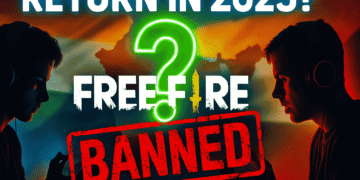Free Fire is one of the most popular battle royale games, but nothing ruins the experience faster than input lag. Imagine pulling the trigger, only to see your character respond a second later—frustrating, right? Input lag can be the difference between victory and defeat.
In this guide, we’ll walk you through how to reduce input lag in Free Fire on Android & iOS with easy-to-follow steps, expert tips, and optimizations. Whether you’re a casual player or a pro, these solutions will help you enjoy smoother, more responsive gameplay.
What is Input Lag in Free Fire?
Input lag refers to the delay between your actions (like tapping or swiping) and the game’s response. In fast-paced games like Free Fire, even a millisecond delay can cost you the match.
Common causes of input lag include:
- Device performance issues
- Network latency
- Background apps consuming resources
- Outdated software or game versions
Understanding the root cause is the first step to fixing it. Let’s dive into the solutions!
Benefits of Reducing Input Lag in Free Fire
Why should you care about input lag? Here’s why:
- Faster Reactions: Respond to enemies instantly.
- Improved Accuracy: Aim and shoot with precision.
- Better Gameplay Experience: Enjoy smoother, lag-free sessions.
Higher Rankings: Climb the leaderboards with consistent performance.
Step-by-Step Guide to Reduce Input Lag in Free Fire
1. Optimize Your Device Settings
For Android:
- Enable High-Performance Mode: Go to Settings > Battery > Performance Mode.
- Disable Battery Optimization for Free Fire: Navigate to Settings > Apps > Free Fire > Battery > Don’t Optimize.
- Reduce Screen Resolution: Lowering resolution can improve performance. Use third-party apps like GFX Tool for Free Fire.
For iOS:
- Enable Low Power Mode Off: Go to Settings > Battery > Low Power Mode (turn it off).
- Close Background Apps: Double-tap the Home button (or swipe up) and close unused apps.
- Update iOS: Ensure your device is running the latest version.
2. Improve Network Connectivity
- Use Wi-Fi Instead of Mobile Data: Wi-Fi generally offers lower latency.
- Switch to 5GHz Wi-Fi: If your router supports it, 5GHz provides faster speeds and less interference.
- Close Bandwidth-Heavy Apps: Streaming or downloading in the background can cause lag.
3. Adjust In-Game Settings
- Graphics Settings: Set Graphics to Smooth and FPS to High or Ultra.
- Disable Auto-Settings: Manually adjust settings for better control.
- Turn Off V-Sync: This can reduce input lag but may cause screen tearing.
4. Use Gaming Tools and Accessories
- Game Booster Apps: Apps like Game Turbo (Xiaomi) or Razer Cortex can optimize performance.
- Gaming Controllers: Use compatible controllers for more precise inputs.
- Cooling Pads: Prevent overheating, which can throttle performance.
5. Keep Your Device and Game Updated
- Update Free Fire: Always install the latest version from the Play Store or App Store.
- Clear Cache: Go to Settings > Apps > Free Fire > Storage > Clear Cache.
Best Practices & Pro Tips
- Avoid Overheating: Play in a cool environment and take breaks.
- Use a Stable Internet Connection: Avoid public Wi-Fi networks.
- Regularly Restart Your Device: This clears RAM and improves performance.
Test Different Servers: Sometimes switching to a less crowded server reduces lag.
Real-Life Example: How Reducing Input Lag Helped a Pro Player
Meet Alex, a Free Fire enthusiast who struggled with input lag on his mid-range Android device. After following the steps above, he noticed a significant improvement:
- Before: 200ms input lag, frequent frame drops, and missed shots.
- After: 50ms input lag, smooth gameplay, and a 30% increase in win rate.
Alex’s story shows how small optimizations can make a big difference.
Reducing input lag in Free Fire on Android & iOS is easier than you think. By optimizing your device, improving network connectivity, and tweaking in-game settings, you can enjoy a seamless gaming experience.