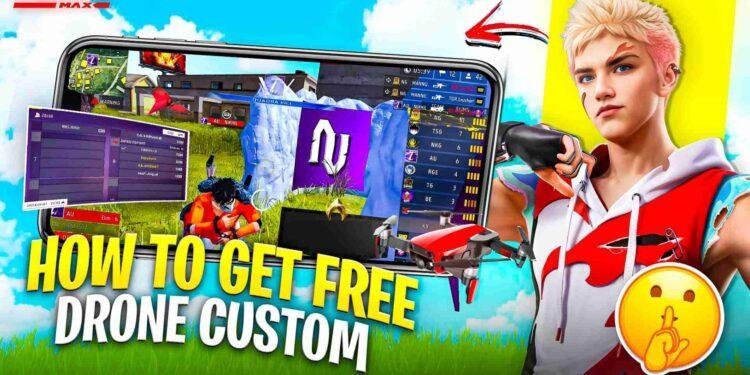A sudden Free Fire crash on iOS device is one of the most tilting experiences in gaming. You’re in the final circle, your squad is counting on you, and just as you line up the winning shot, the app closes. No warning. No error message. Just your home screen, leaving you with a lost match and a huge spike in frustration.
If this sounds familiar, you’re not alone. While iOS is known for its stability, issues can still pop up, especially with demanding games like Free Fire. These crashes can be caused by anything from a simple software bug to your device running out of resources.
But don’t worry, you don’t have to live with it. This guide will walk you through seven proven, step-by-step solutions to fix those annoying crashes and get your game running smoothly and reliably in 2025.
Why Does Free Fire Keep Crashing on iOS?
Understanding the cause can help prevent the problem. The most common reasons for a Free Fire crash on iOS include:
- Outdated Software: An old version of the Free Fire app or your iOS itself might have bugs that have been fixed in newer updates.
- Low Storage: When your iPhone’s storage is nearly full, it doesn’t have enough “breathing room” to run apps smoothly, leading to instability and crashes.
- Overheating: Gaming for long periods can heat up your device, causing the system to throttle performance or shut down apps to protect the hardware.
- Corrupted Game Files: Sometimes, the game’s data can become corrupted during an update or installation.
- Memory (RAM) Overload: Too many apps running in the background can eat up your device’s available RAM, leaving none for Free Fire.
Now, let’s fix these problems.
7 Proven Steps to Fix Free Fire Crash Issues on iOS
Start with Step 1 and work your way down. The simplest fix is often the most effective.
Step 1: The Simple Restart (App and iPhone)
It sounds too easy, but the classic “turn it off and on again” works wonders. It clears out temporary glitches and memory leaks.
- Force Quit the App:
- On an iPhone with Face ID: Swipe up from the bottom of the screen and pause. Swipe up on the Free Fire app card to close it.
- On an iPhone with a Home Button: Double-press the Home Button and swipe up on the Free Fire app card.
- Restart Your iPhone: Press and hold the side button and one of the volume buttons until the power-off slider appears. Drag it to turn off your device, wait 30 seconds, and then turn it back on.
Relaunch Free Fire. If it still crashes, move to the next step.
Step 2: Update Everything (The App and iOS)
Developers constantly release updates to fix bugs and improve performance. Running outdated software is the number one cause of app instability.
- Update Free Fire: Go to the App Store, tap your profile icon in the top right, and scroll down to see pending updates. If Free Fire is on the list, tap “Update.”
- Update Your iOS: Go to Settings > General > Software Update. If a new version of iOS is available, download and install it. This is crucial for security and stability. You can find detailed instructions on Apple’s official How to update your iPhone page.
Step 3: Free Up Your iPhone’s Storage Space
A full iPhone is an unhappy iPhone. You should always aim to have at least 5-10 GB of free space.
- Check Your Storage: Go to Settings > General > iPhone Storage. You’ll see a breakdown of what’s taking up space.
- How to Free Up Space:
- Delete old videos, photos, and unused apps.
- Offload large apps you don’t use often (this keeps the app’s data while deleting the app itself).
- Clear the cache from apps like Safari (Settings > Safari > Clear History and Website Data).
Step 4: Check Your Network Connection
While a bad connection usually causes lag (high ping), it can sometimes cause the game to hang and crash, especially during loading screens.
- Switch Between Wi-Fi and Cellular: If you’re on Wi-Fi, try switching to your cellular data, and vice versa. This can help determine if your network is the issue.
- Reset Network Settings: If you suspect a network problem, go to Settings > General > Transfer or Reset iPhone > Reset > Reset Network Settings. Note: This will erase all your saved Wi-Fi passwords.
Step 5: Lower Your In-Game Graphics to Reduce Strain
This is a huge one. Running Free Fire on Ultra settings looks great, but it puts a massive load on your device, especially older models. Reducing the graphics is a direct way to fix a Free Fire crash on iOS caused by overheating or performance throttling.
- Go to Free Fire Settings > Display.
- Change Graphics to “Smooth” or “Standard.”
- Turn Shadows “Off.”
- Ensure “High FPS” is set to “High” for smooth gameplay, but if crashes persist, try setting it to “Normal” as a test.
While our guide to /best-free-fire-graphics-settings-android is for a different OS, the principles of lowering graphical demand to increase stability are exactly the same.
Step 6: Tame Your Background Apps
Even when you close an app, it can sometimes still run processes in the background. Disabling this can free up valuable resources.
- Go to Settings > General > Background App Refresh.
- You can either turn it off completely at the top or turn it off for individual apps that you don’t need running in the background.
Step 7: The Last Resort: Reinstalling Free Fire
If nothing else has worked, your game files may be corrupted. Reinstalling gives you a fresh, clean copy of the game.
- Important: Before you do this, make sure your Free Fire account is linked to a service like Facebook, Google, or Apple ID so you don’t lose your progress.
- How to Reinstall:
- Press and hold the Free Fire icon on your home screen.
- Tap “Remove App,” then “Delete App.”
- Restart your iPhone.
- Go back to the App Store and download Free Fire again.
What to Do If Nothing Works
If you’ve tried all seven steps and your game is still crashing, the issue may be a more complex bug with the game itself. In this case, your best bet is to report the problem directly to the developers. You can usually do this through the in-game support option or via Garena’s official support website.
Get Back in the Game, Crash-Free
Dealing with a Free Fire crash on iOS is incredibly frustrating, but as you can see, you have plenty of tools at your disposal to fight back. By following these steps, you can solve the vast majority of issues causing instability.
Remember the key takeaways: keep your software updated, your storage free, your graphics optimized, and your device cool.
Don’t let crashes dictate your rank or ruin your fun. Try these fixes today and get back to enjoying a smooth, stable, and competitive Free Fire experience.